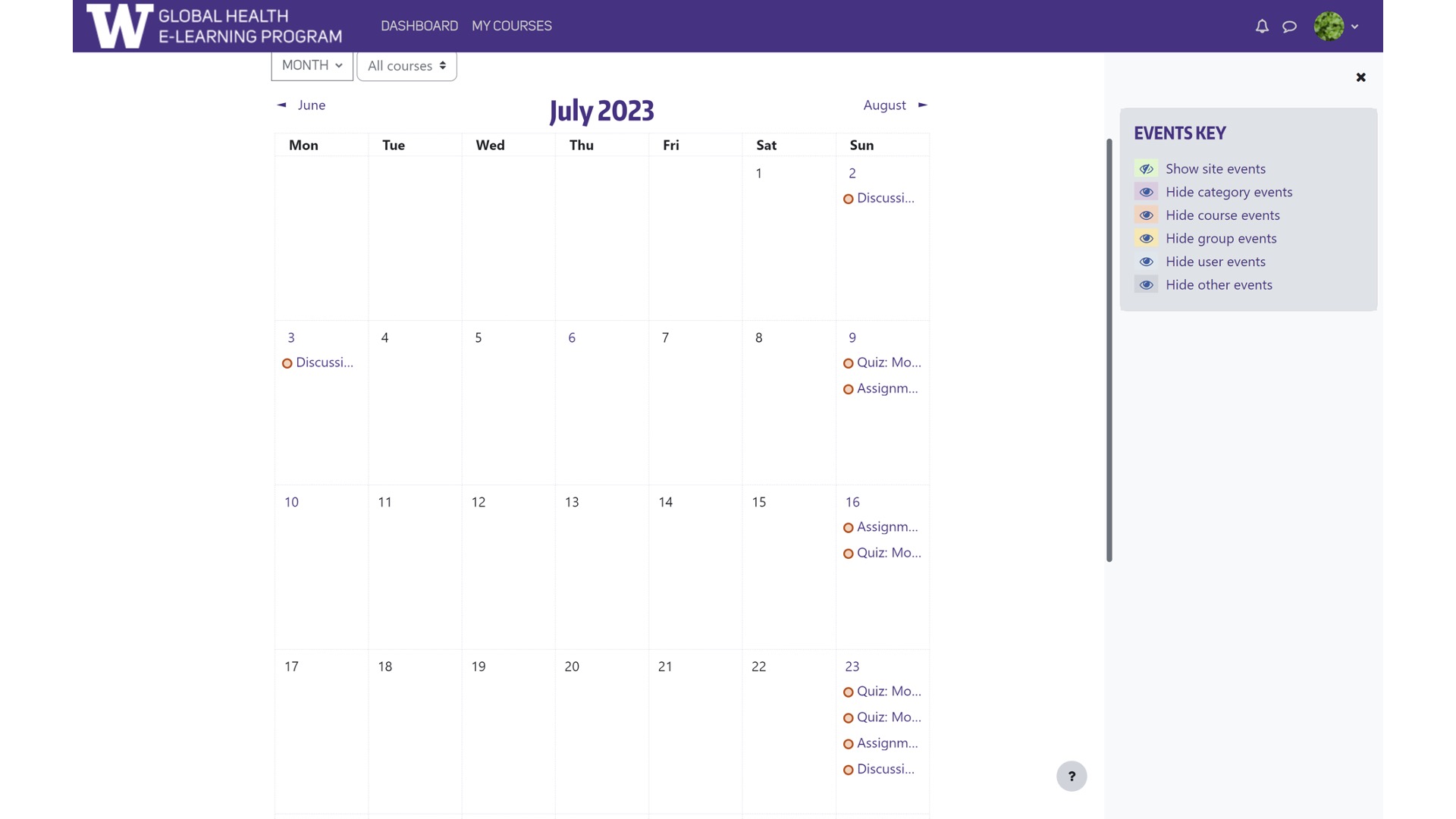Navigating your course on Moodle
When you open your course, you will be taken to the welcome page where you can meet your instructor in a course introduction video.
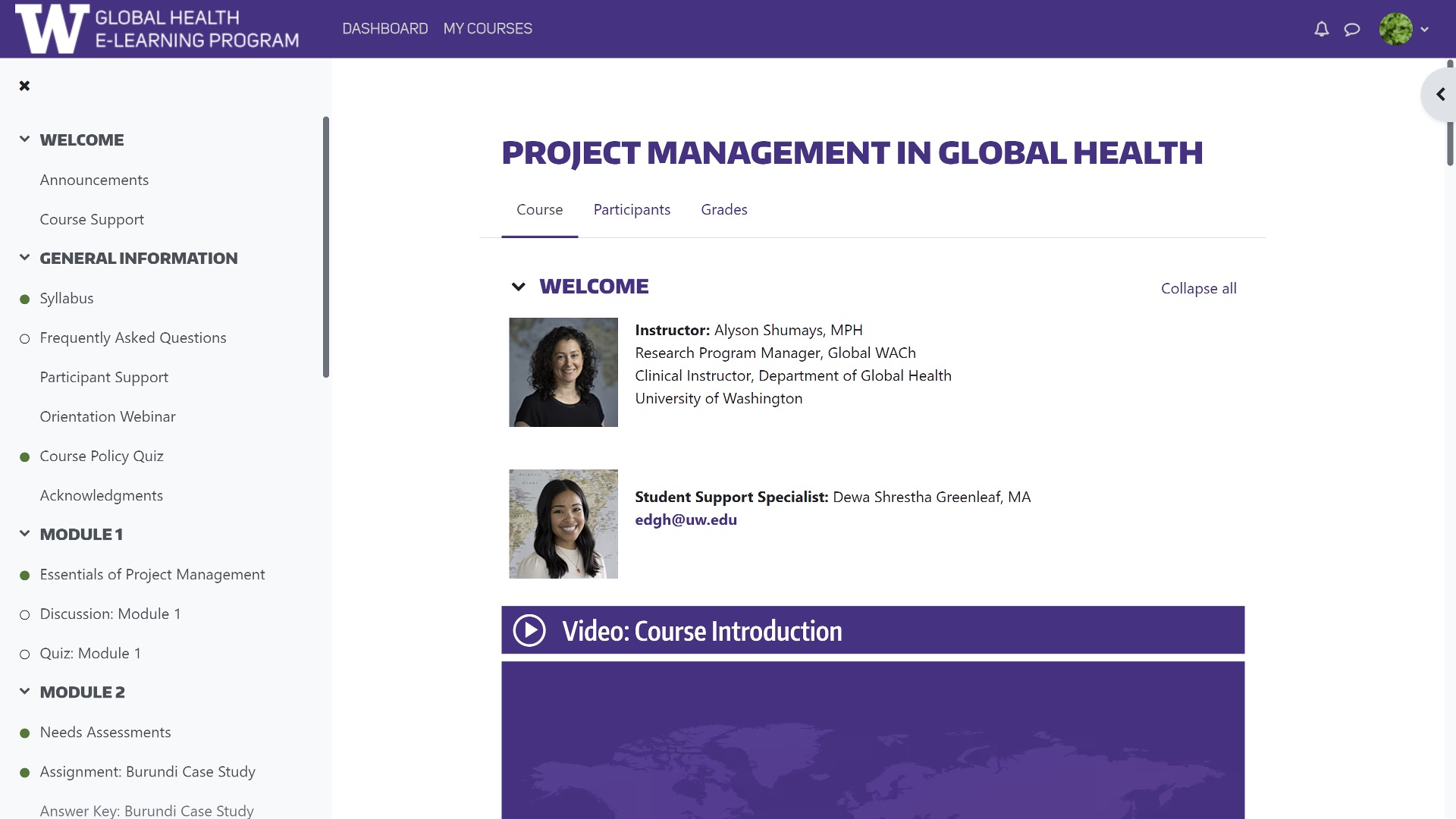
You can see a list of modules and their activities (once the module has opened) in the left-side navigation. The left side will be where you navigate to most of the course content.
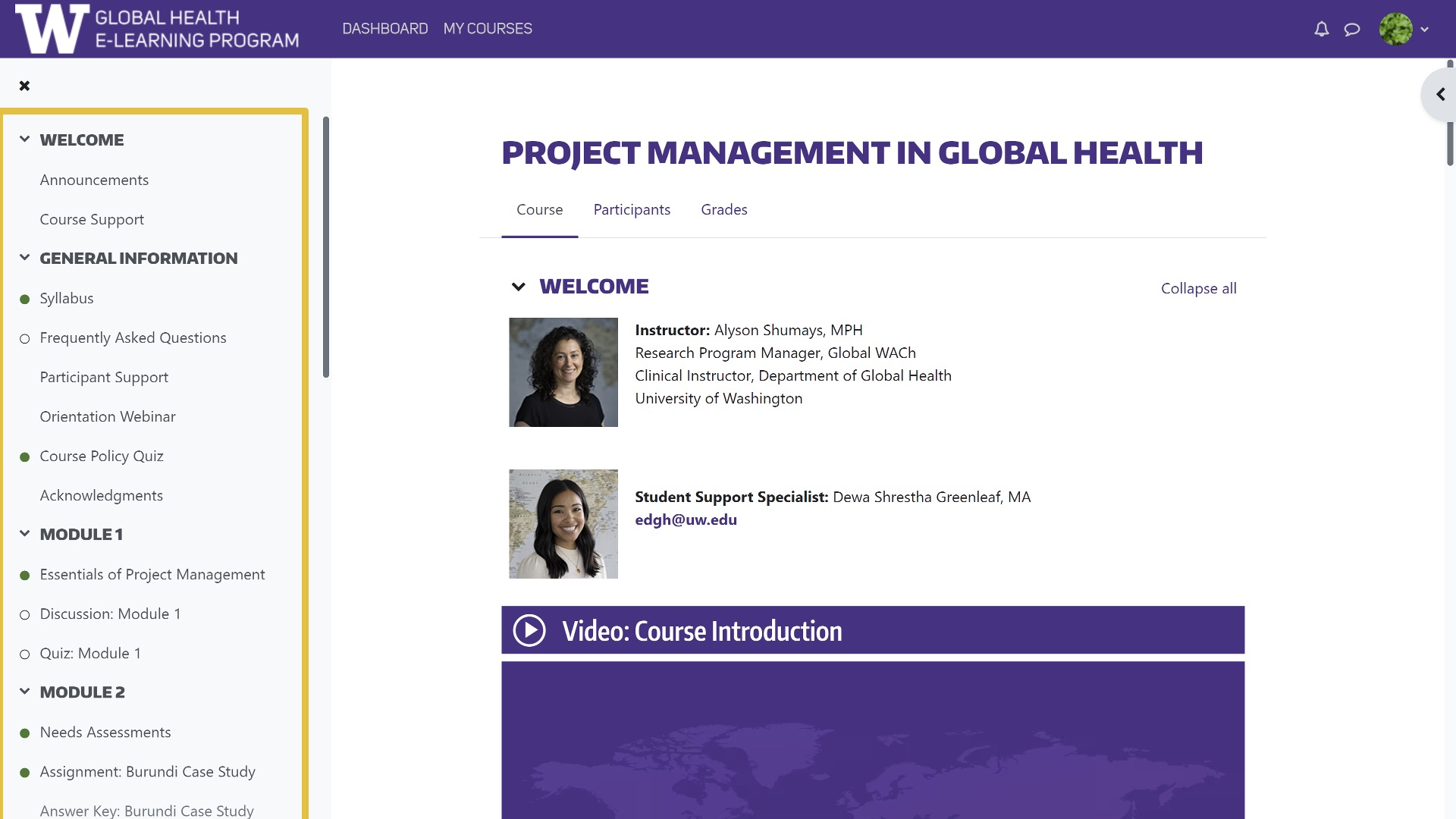
You can see all the course announcements from your TA or instructor by clicking on the announcements link in the left navigation pane.
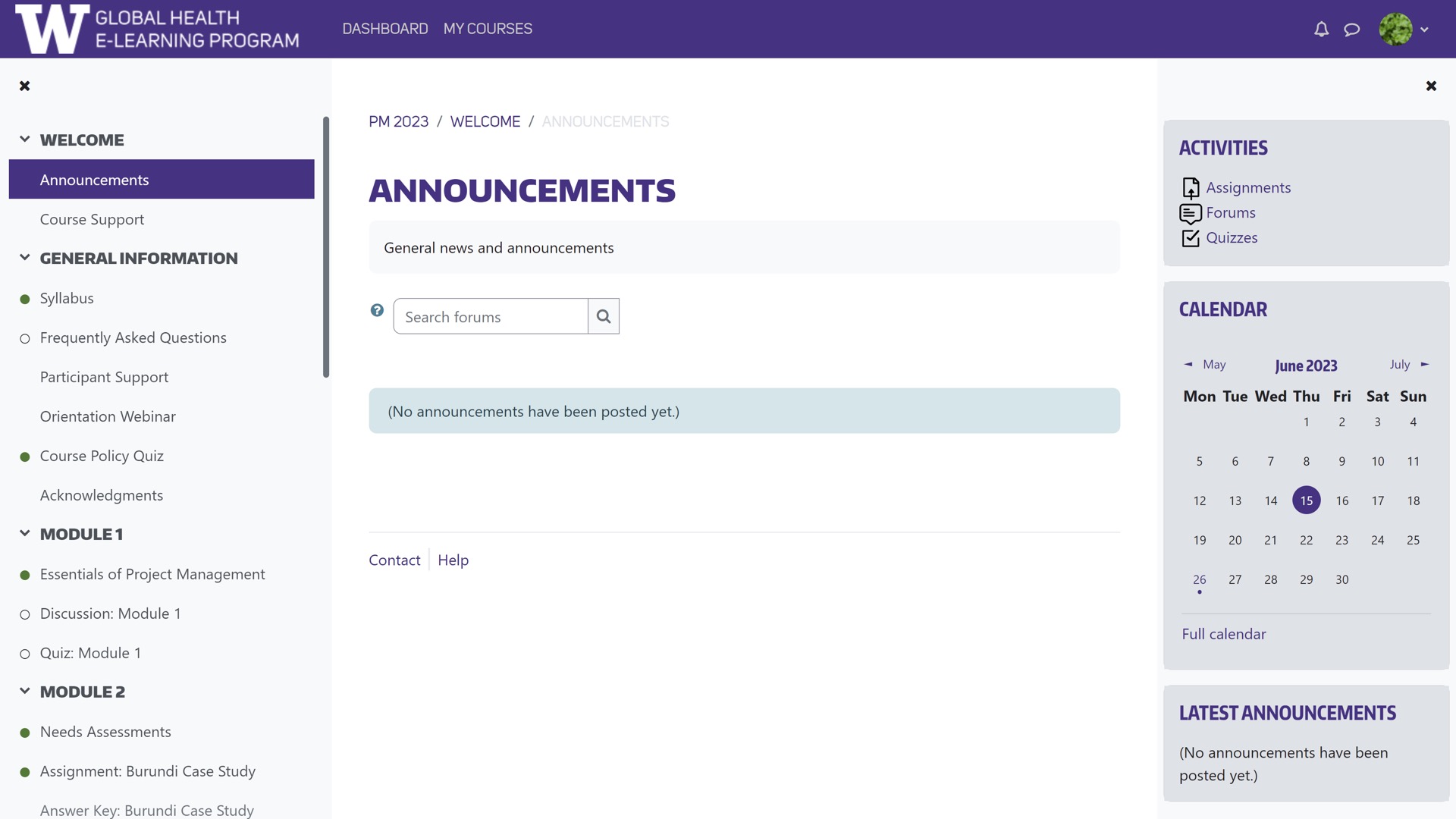
The course support link will go to a page that gives you options for communicating with course staff about technical issues. You can ask questions in the course content discussion forum or network with your peers in the Classroom Café.
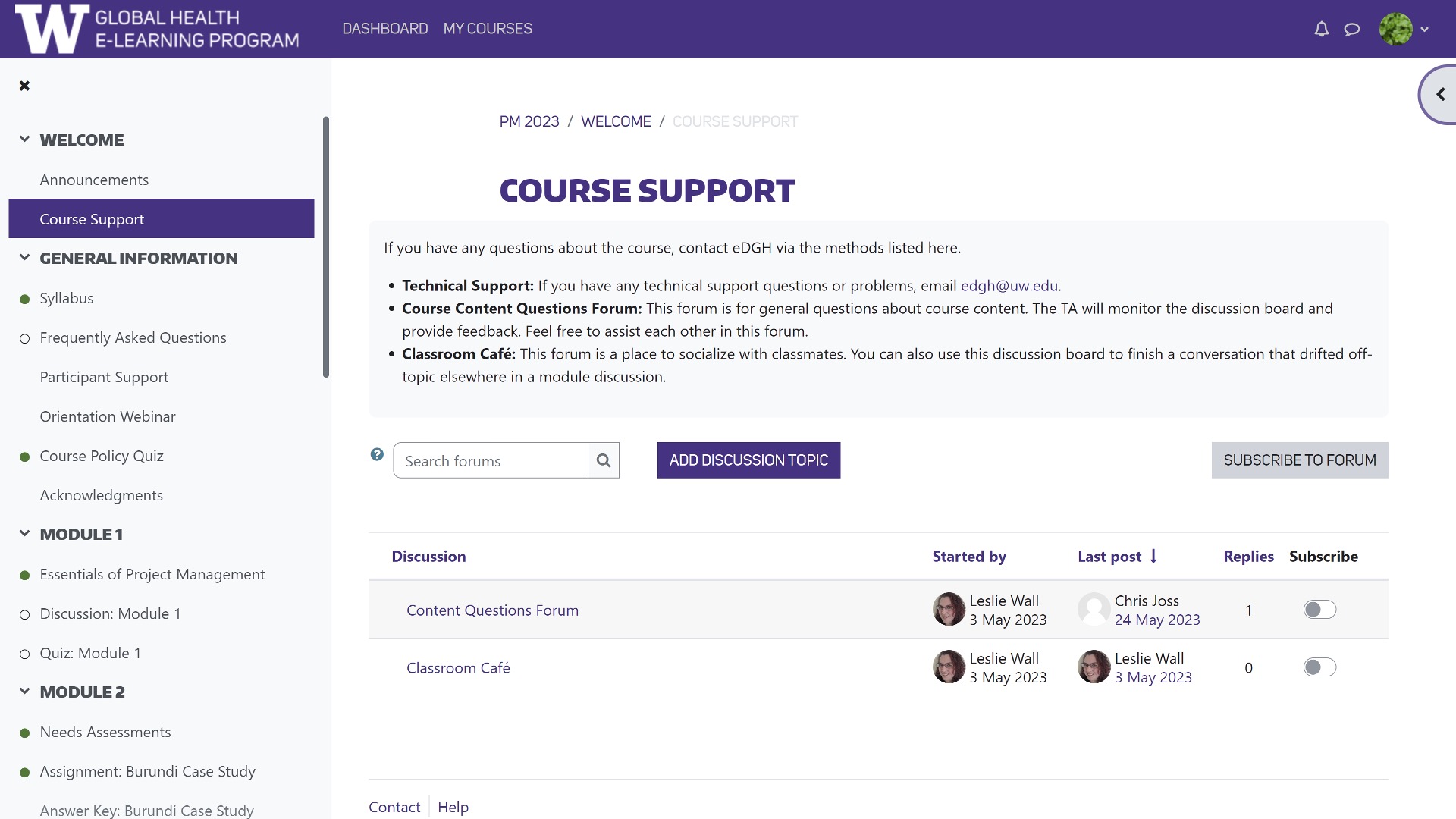
The General Information area is where you will find important information about the course that will help you get started, like the Syllabus page, which describes the course expectations and contains key information on the grading scheme and major assignments.
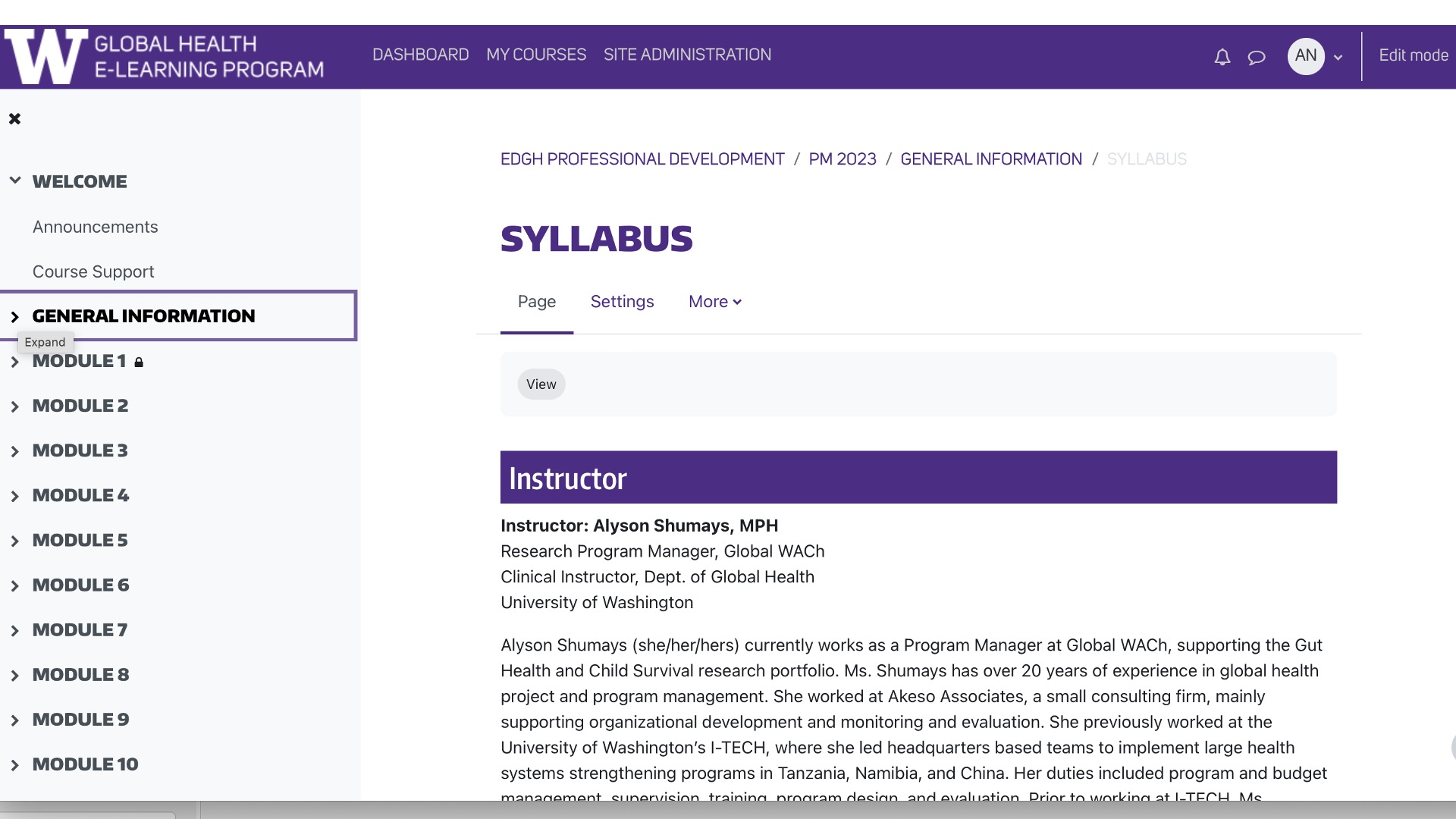
You may also find answers to your questions on the frequently asked questions (FAQ) page.

If you don’t find answers to your questions in the FAQ, you can go to the participant support area, where you can find information about how to perform specific tasks in the course, like posting in a discussion forum, completing an assignment or quiz, or viewing your grades.
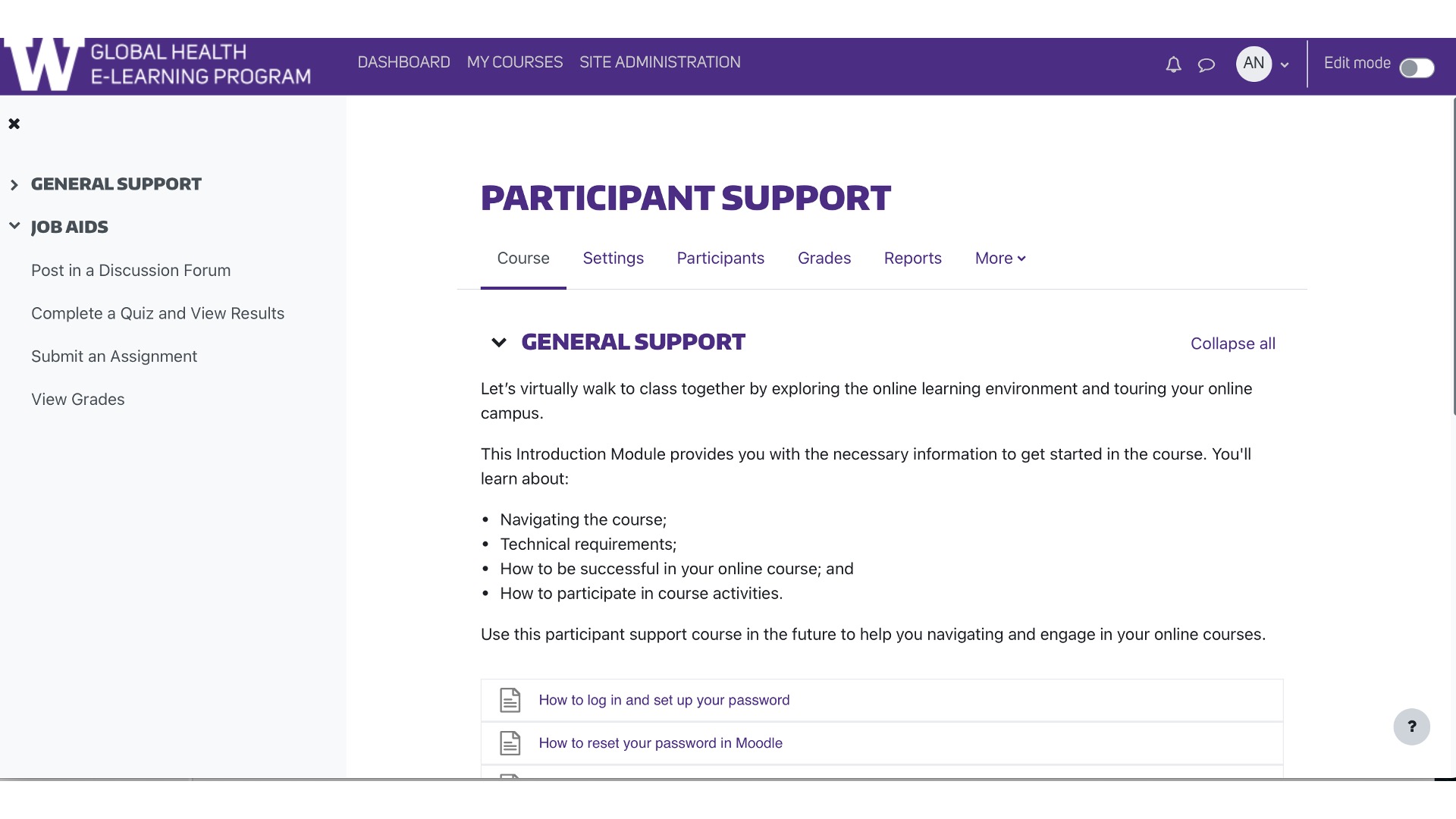
You can access the orientation webinar in the general information section as well.

The course policy quiz, which must be taken before accessing modules 1 and 2, is also in this section.
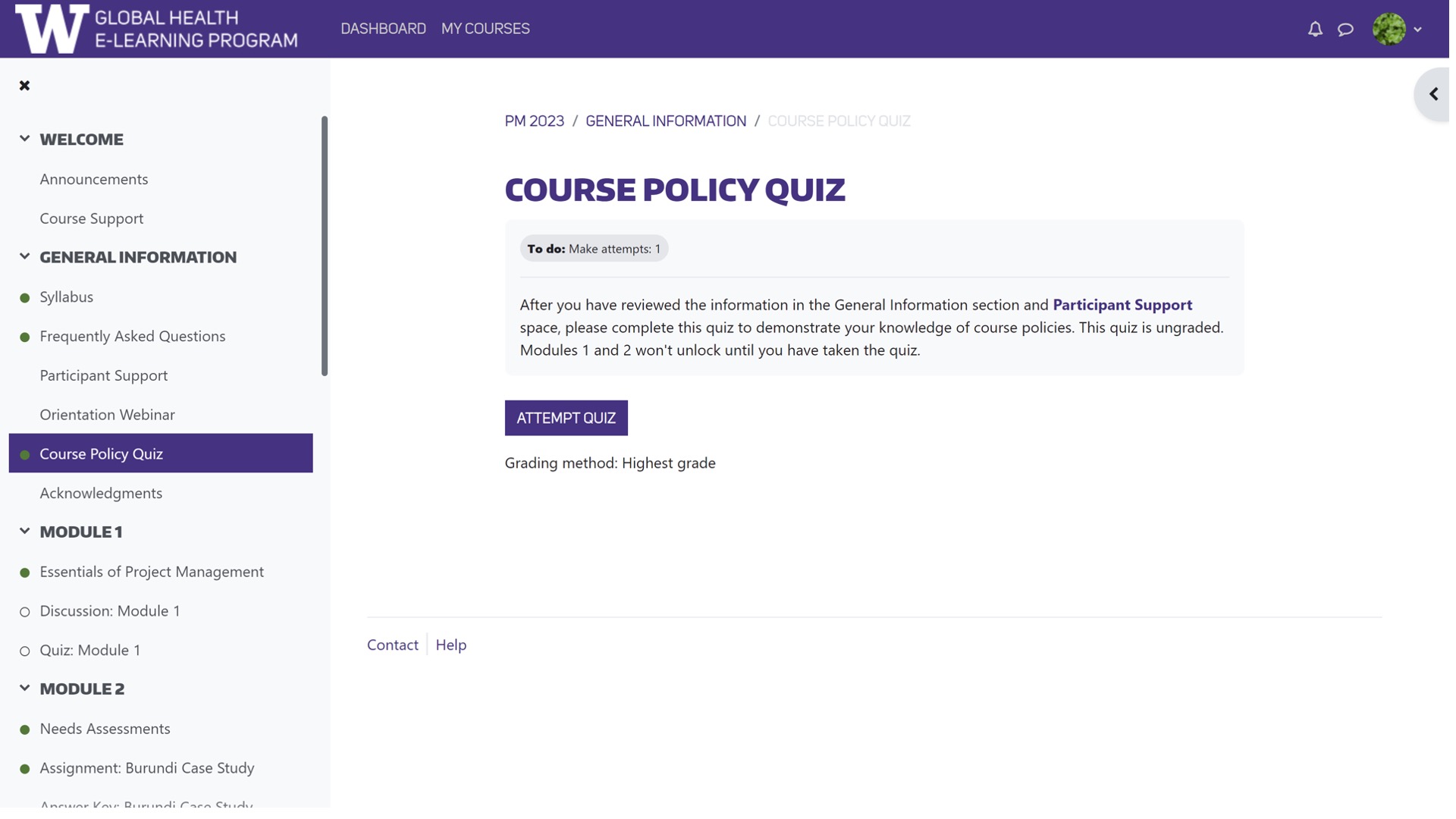
Most importantly this is where you will access the module pages. Each module has a week’s worth of content and assignments.
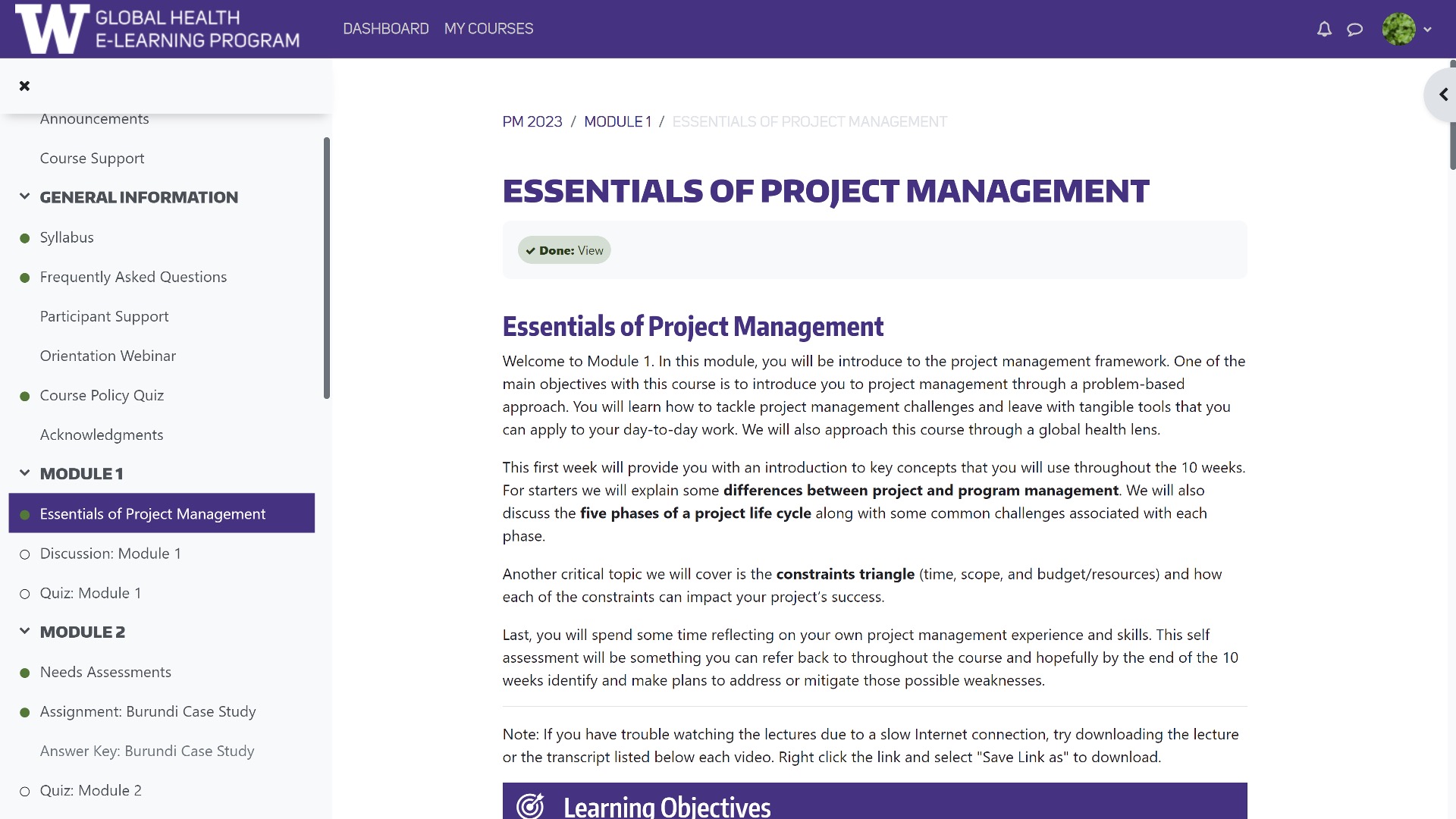
If there is a lock next to the module, that means you are not able to view it yet. Module 1 will appear locked until you complete the Course Policy Quiz in the General Information Section
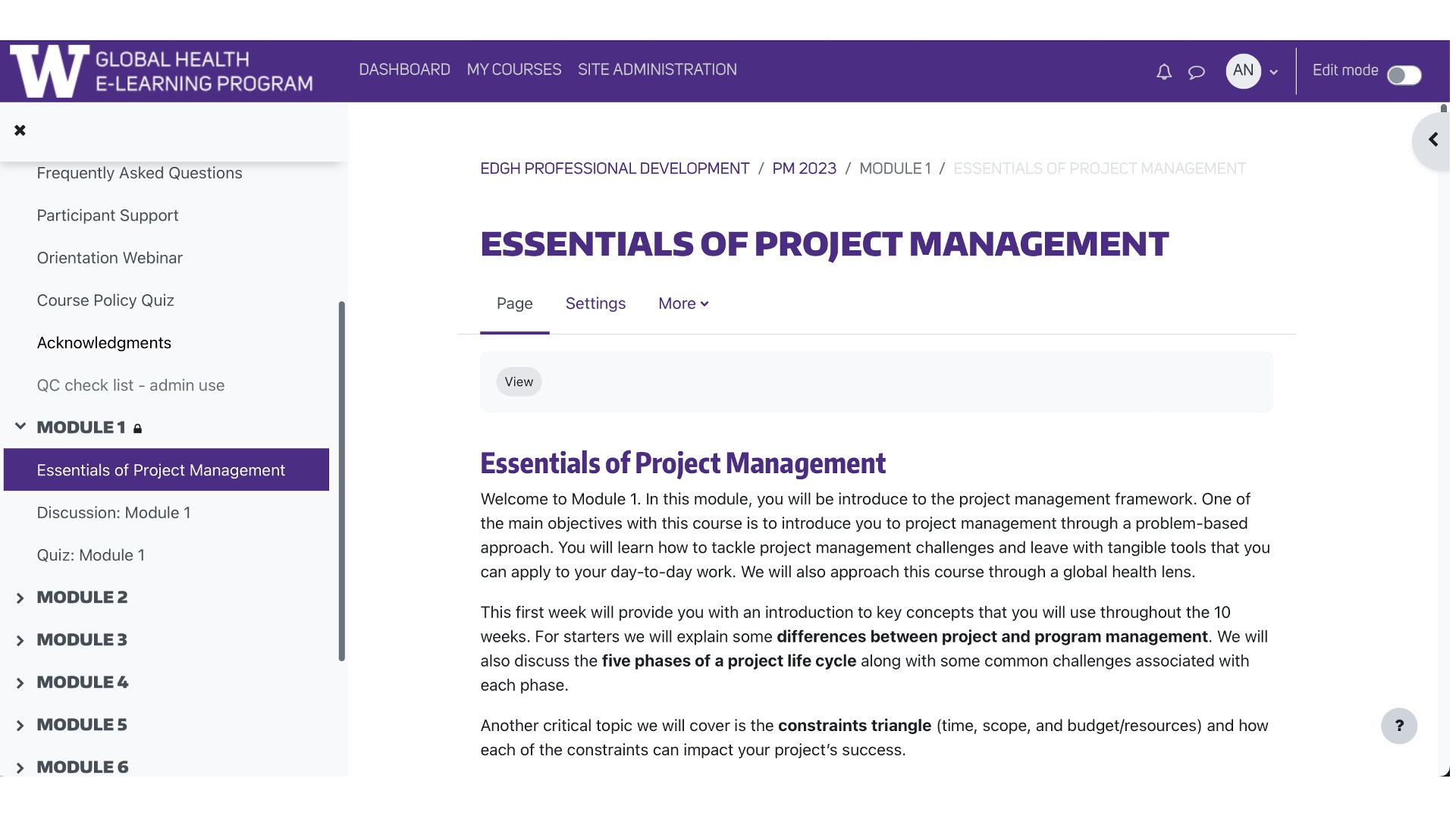
Activities are also linked on the left navigation under each module. You can access an assignment, discussion or quiz directly on the module topic page, or through the left navigation
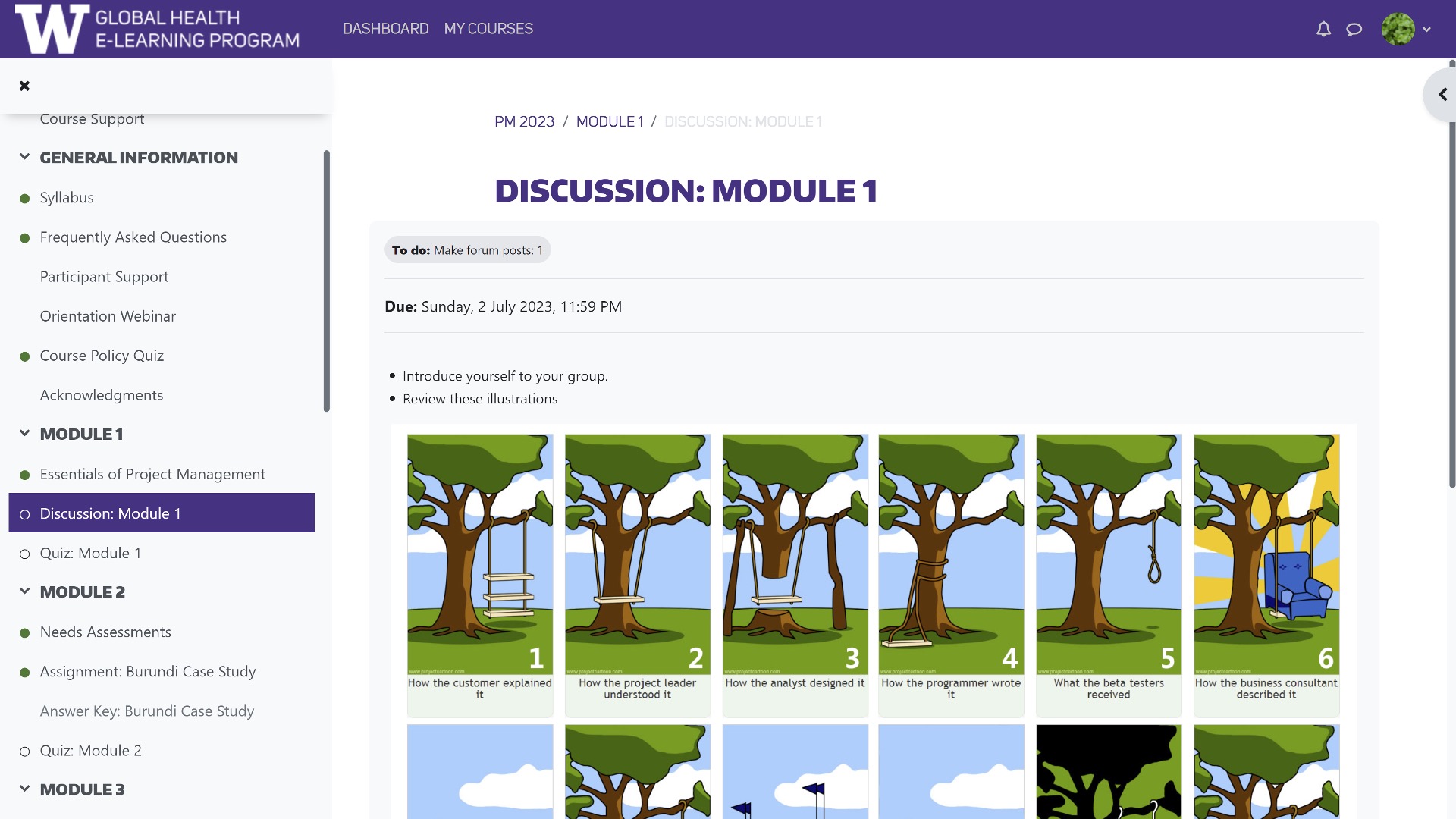
There is also a navigation pane on the right side of the screen, which is hidden by default. To access this panel, click on the side arrow.
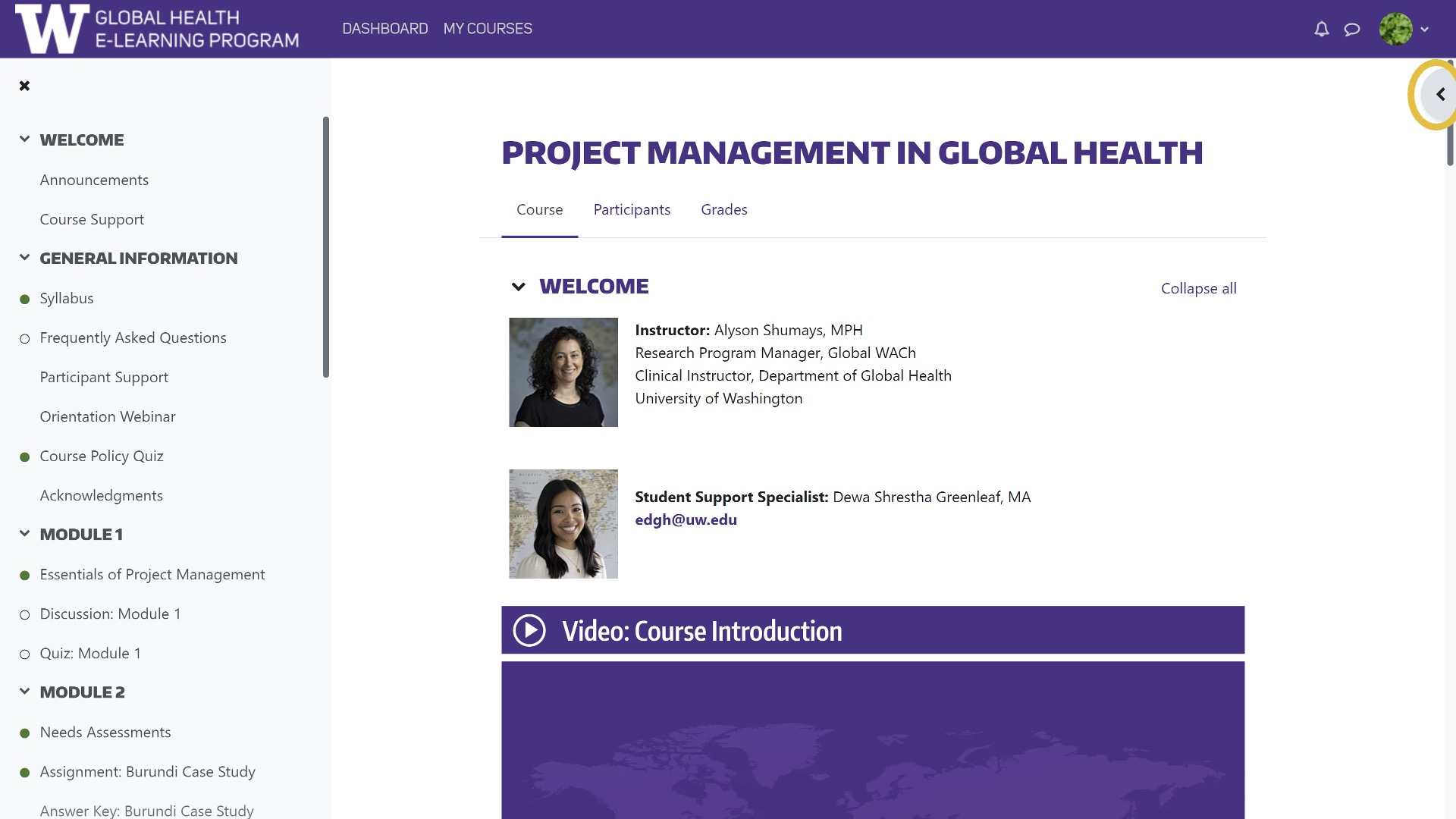
You can easily access any open assignments, discussion forums, quizzes, and a course glossary (if one is available) in the activities section.
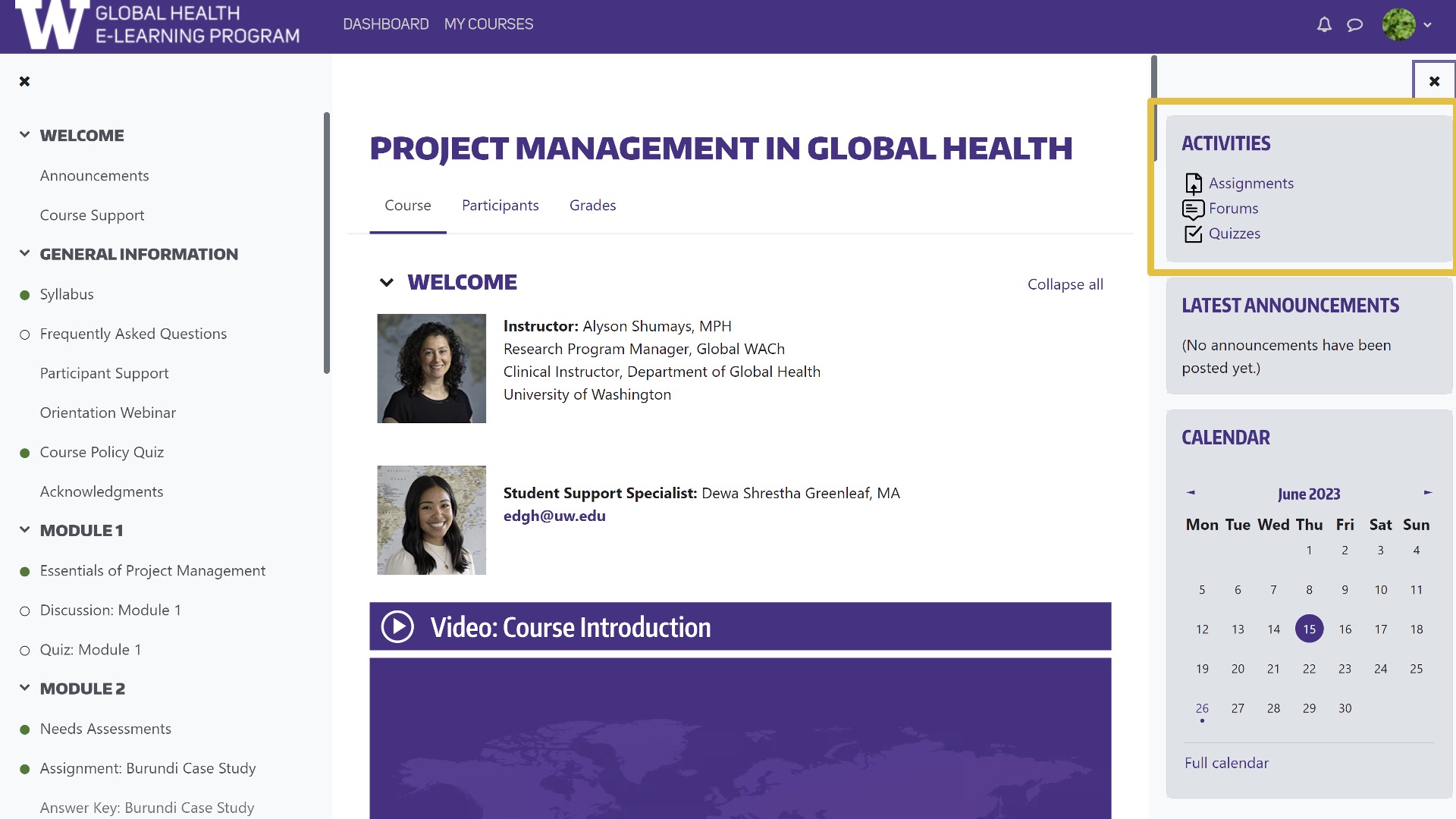
The
assignments page lists all course assignments.
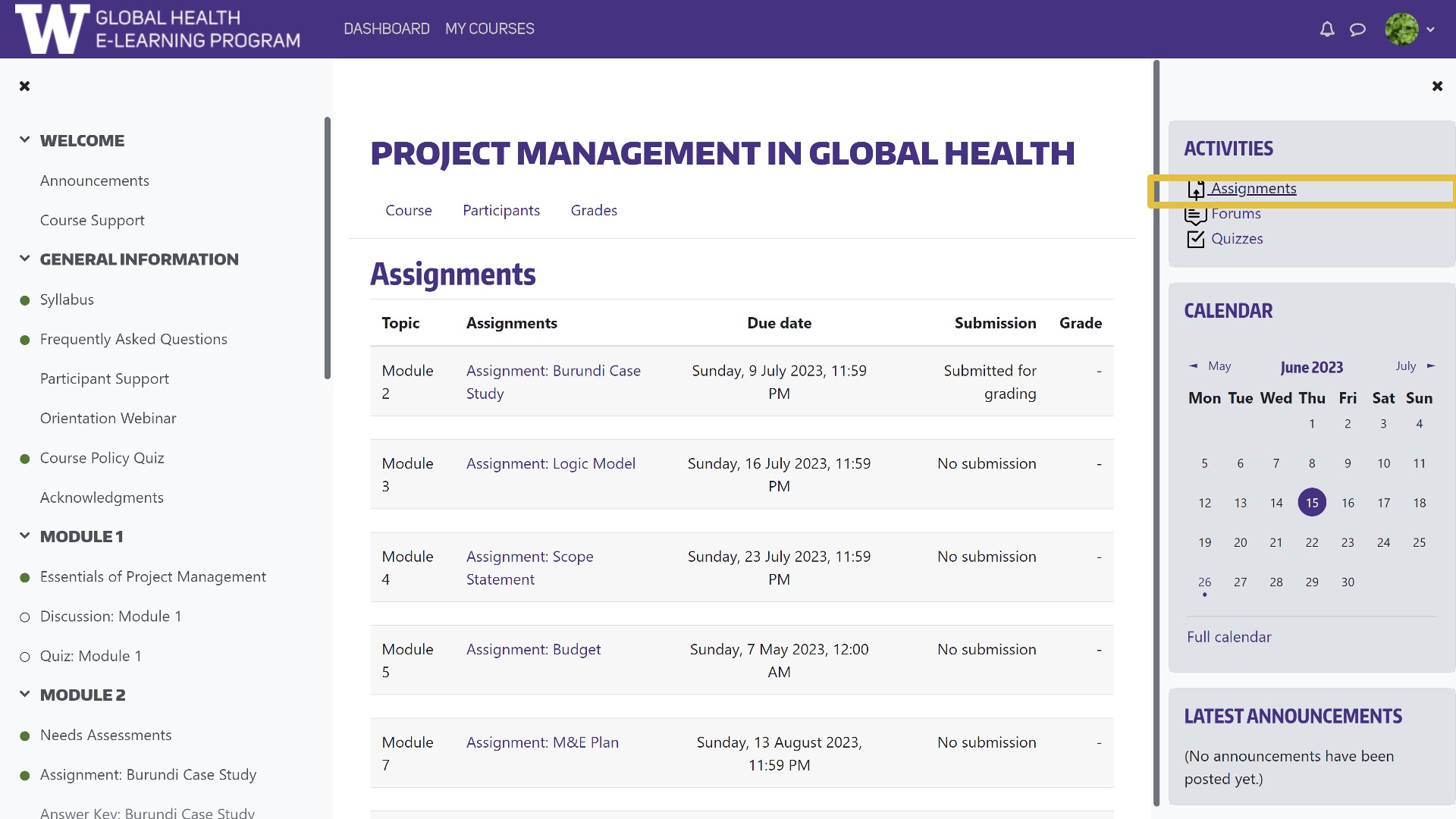
If the assignment is open, you can click on it here to access it.
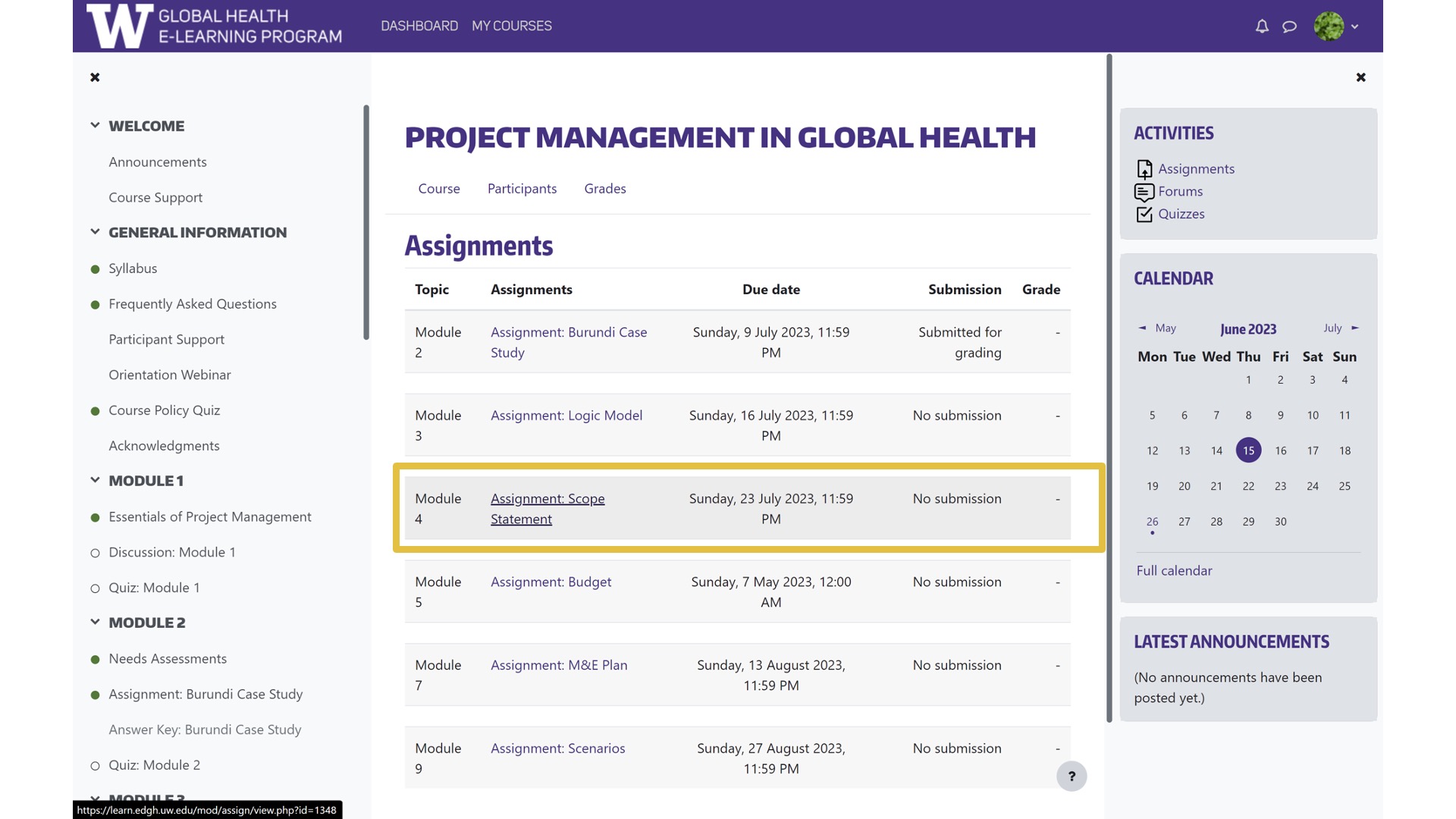
and see the full description and an option for submitting it.

You can also access all of the course’s forums, which includes general forums, like announcements, and learning forums, which are graded course discussion forums.

And finally, you can access all course quizzes here.
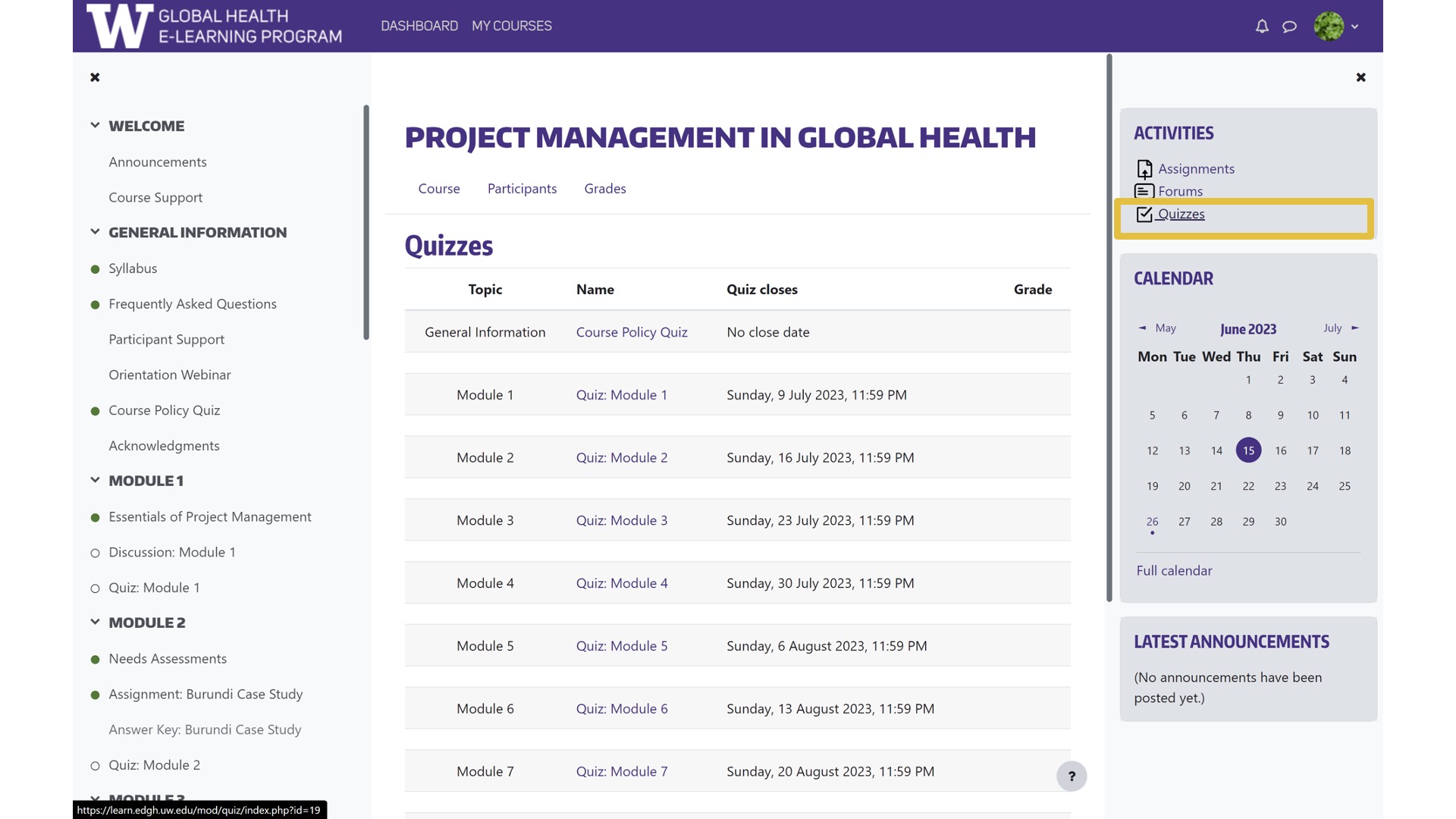
The latest announcements are also posted in this panel.
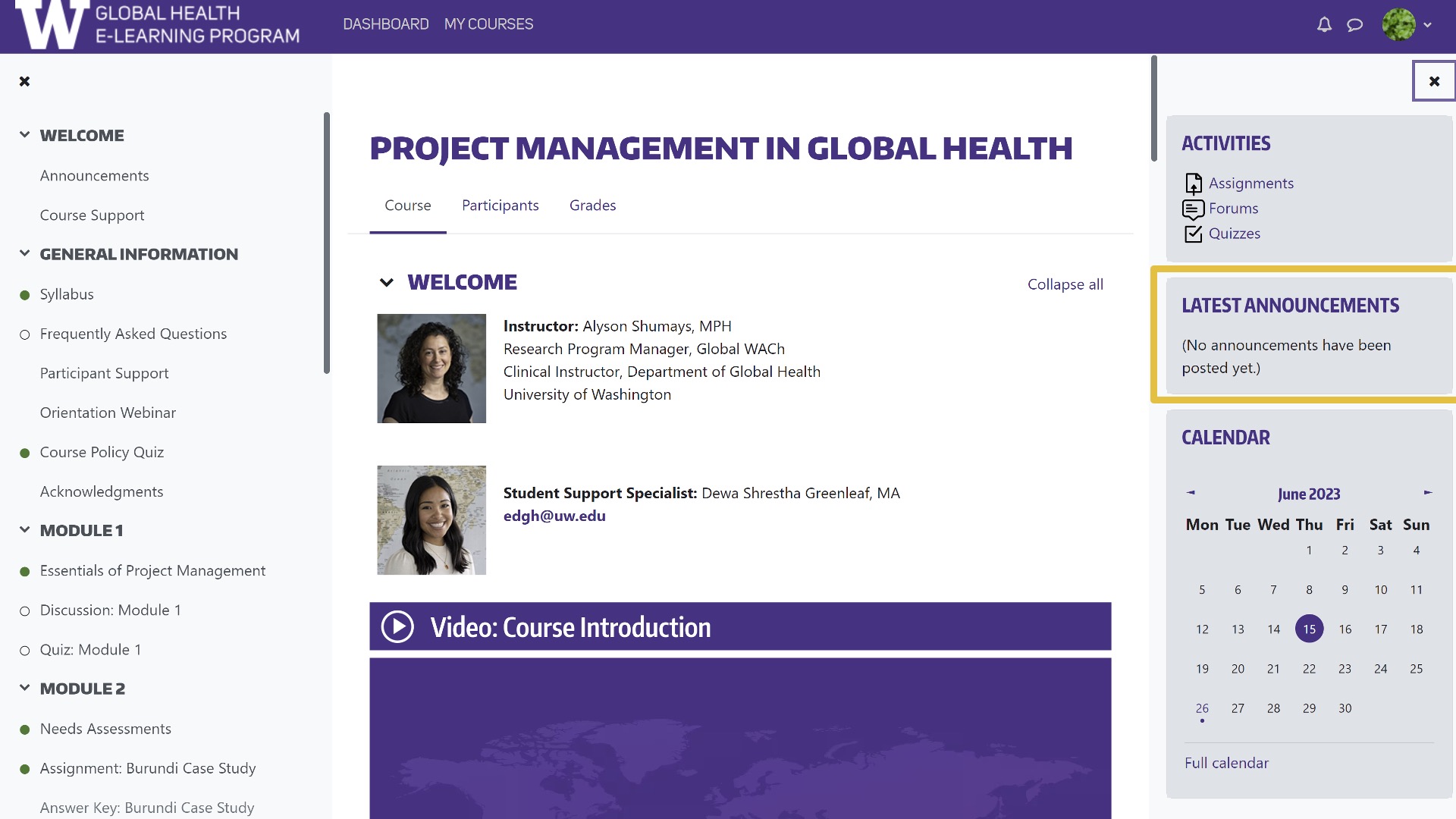
The Calendar is also available. When you click on "Full Calendar",
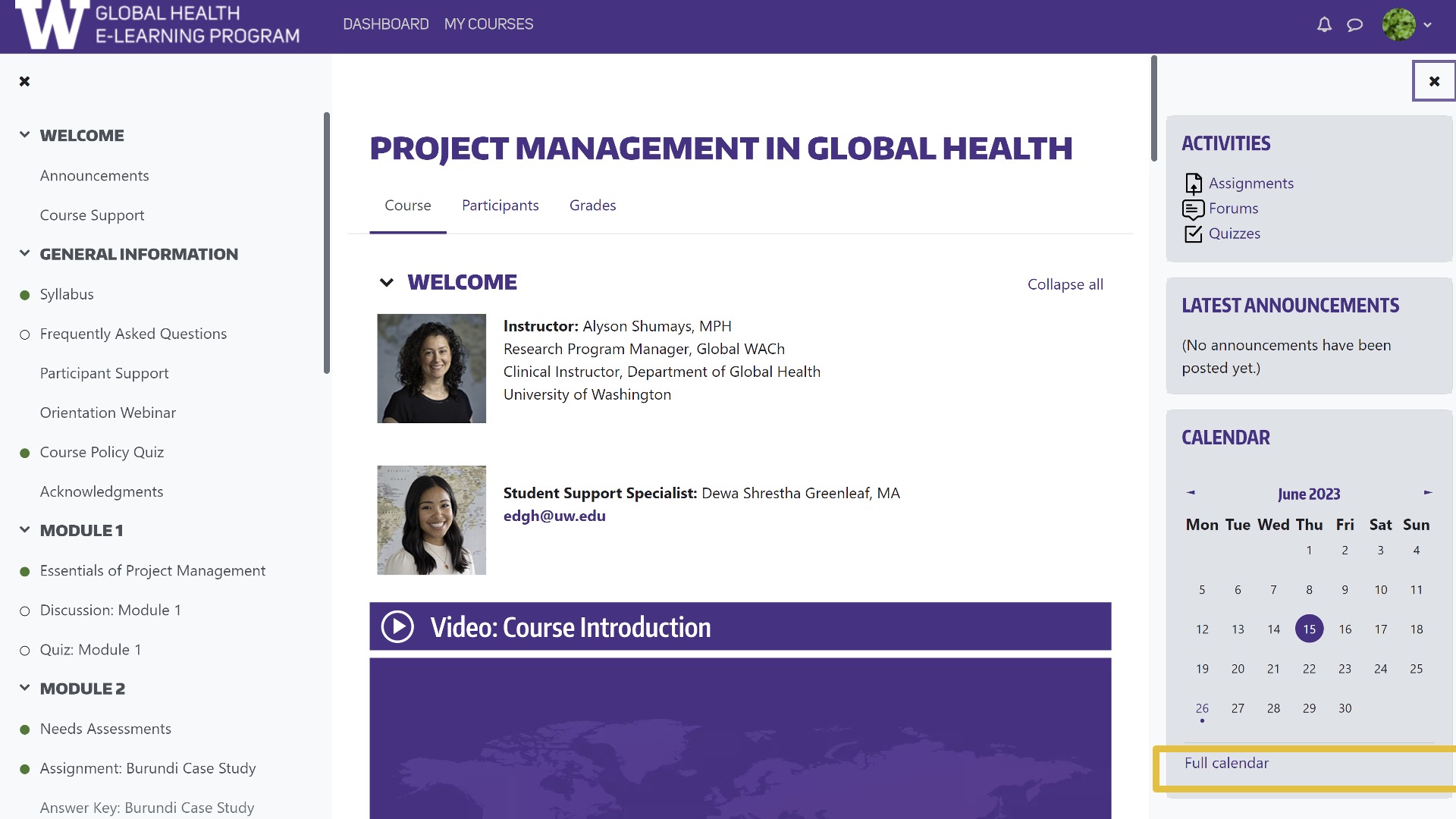
You will be able to see all course due dates.